This article provides specific instructions on how to set up access to an Office 365 Exchange Online shared mailbox for any contemporary e-mail client or mail application. If you are not concerned with shared mailboxes then you can jump to the second steps and use a personal mailbox in place of the shared mailbox.
First Steps: Shared Mailbox Account Information
For POP, IMAP, and SMTP access to an Office 365/Exchange Online mailbox, you will need to know the Username and Password for the mailbox’s account. You can find and change this information within the Office 365 Admin Portal. From the Admin Portal, navigate to Users > Active Users and select the shared mailbox’s account.
If you do not know the account’s password, simply select Reset Password, then choose to create the password and uncheck the option to require a password change on first sign in. Keep the mailbox credentials in a safe (encrypted) place.

You may choose to enable two-factor authentication for the shared mailbox,
provided the mail client supports it. If your organization requires two-factor authentication and the mail client does not support it, you will need to set up an app password for the shared mailbox’s account. The mail client will then use this app password. Instructions on how to set up an app password are provided in the Office Support article Create an App Password for Office 365. When setting up the app password you will need to do so by signing in to Office 365 using the shared mailbox’s account credentials.
Second Steps: Office 365 Exchange Online POP, IMAP, and SMTP Information
Exchange Online’s POP, IMAP, and SMTP settings can be found via the Outlook web client. While singed in using the shared mailbox’s credentials, navigate to Settings > Mail > Accounts > POP and IMAP.

Simply configure the e-mail client POP and IMAP settings using the information provided by the Outlook web app. The account user name will be the mailbox’s e-mail address. For POP configuration you may need to set security to use SSL/TLS on a special port (legacy).
For SMTP configuration you must use a licensed user account’s credentials and this account requires Send As privileges to the shared mailbox. If two-factor authentication is required but not supported by the mail client, then an app password must be generated using the licensed user’s account. See Create an App Password for Office 365.